If you want to use your Spectora template with inspector toolbelt you will first need to follow their instructions for exporting it found here: Spectora Export KB Article Make sure you pay attention to where the file is saved. Usually, this will be in your downloads folder.
Click on Settings in the menu. Click on Import. It is in the bottom of the settings, so you might need to scroll.
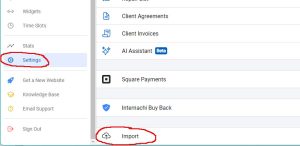

Before you can upload the template to Inspector Toolbelt, you will need to click the disclaimer agreeing to our Terms of Service.

Click on the upload button and find the template you exported. It should have the .xls extension.

Please remember that importing a template usually takes a long time, and if you cancel the import, it will fail.
Once the app finishes the analysis, it will show you what templates are available in your file. Put a checkmark next to the ones you want to import.

Click on Done and wait for the import to finalize. You will see 3 dots going in the list of your imports while it is completing.
When it finishes, the template will be marked with the word “Success” next to it.

The template now should be available in your list of templates.
Please watch this video to watch these instructions in real-time to help you if you get stuck.
